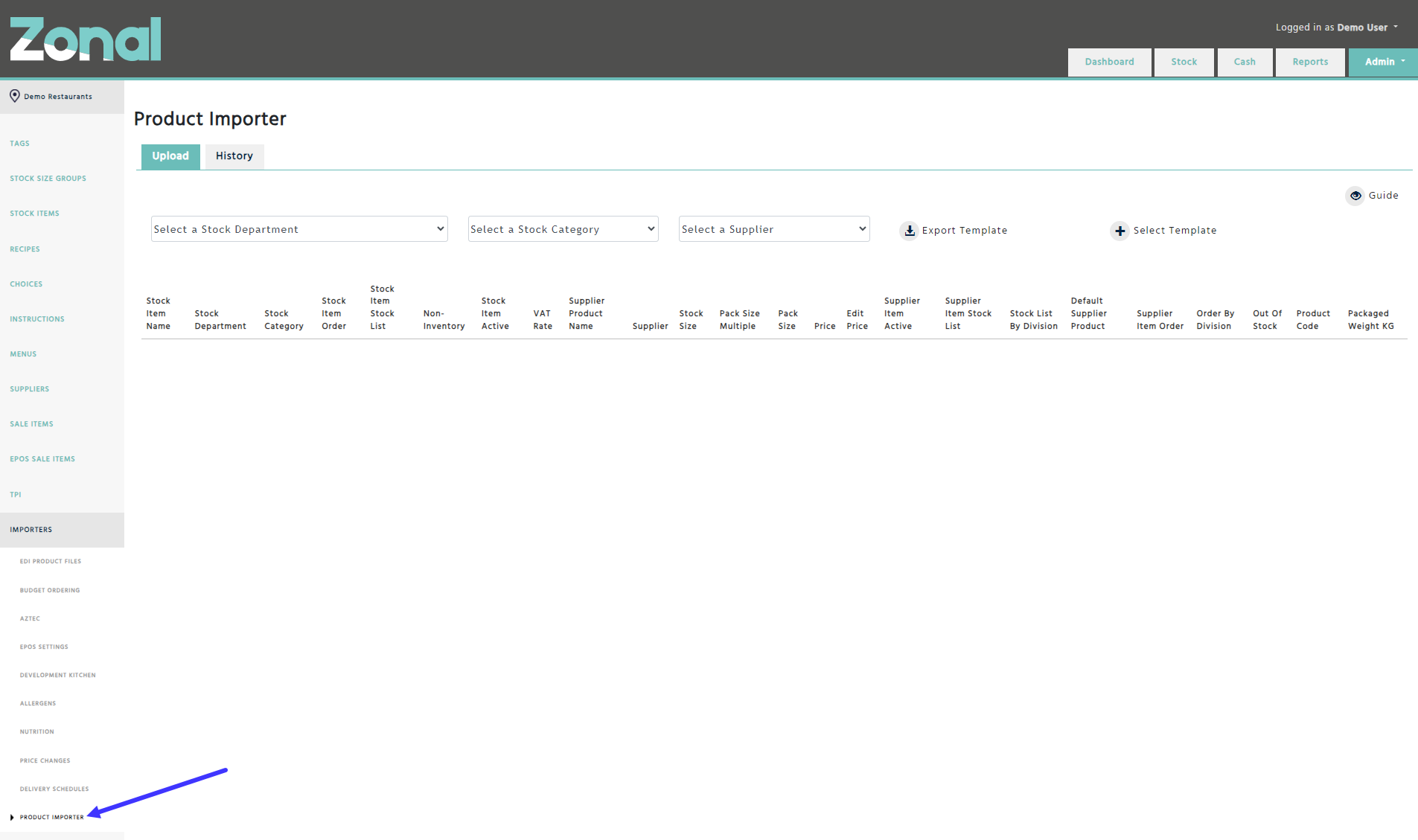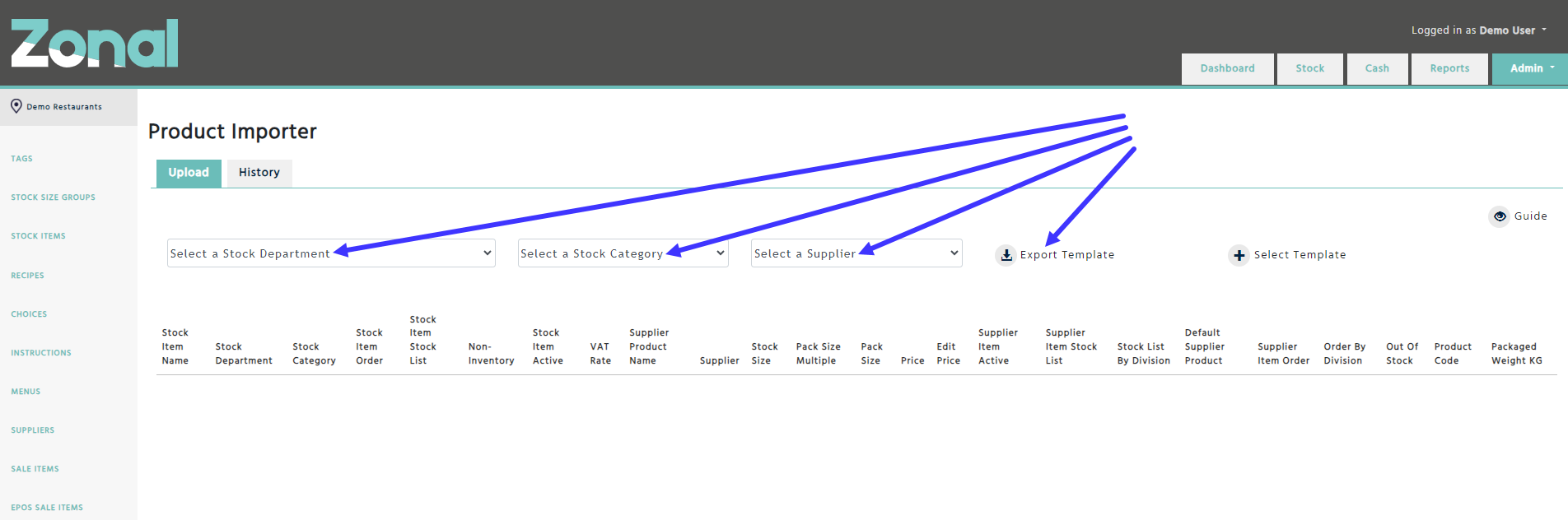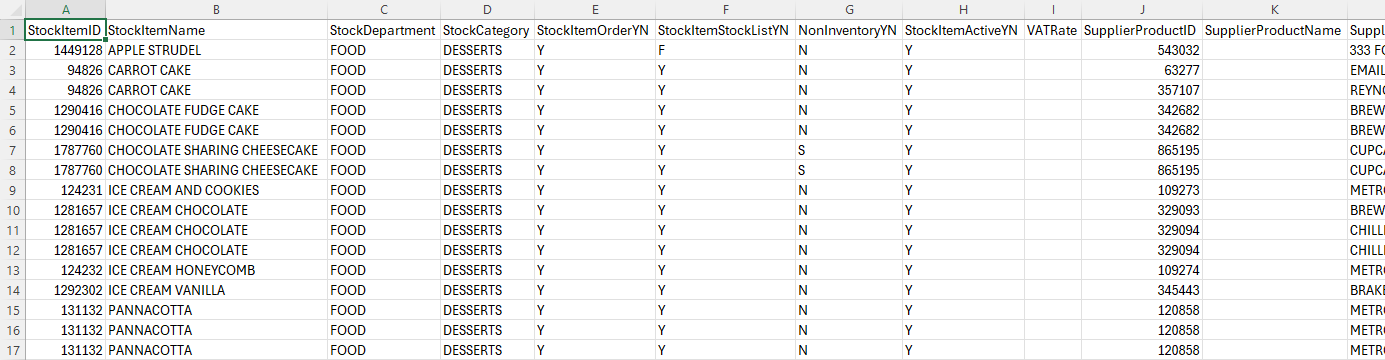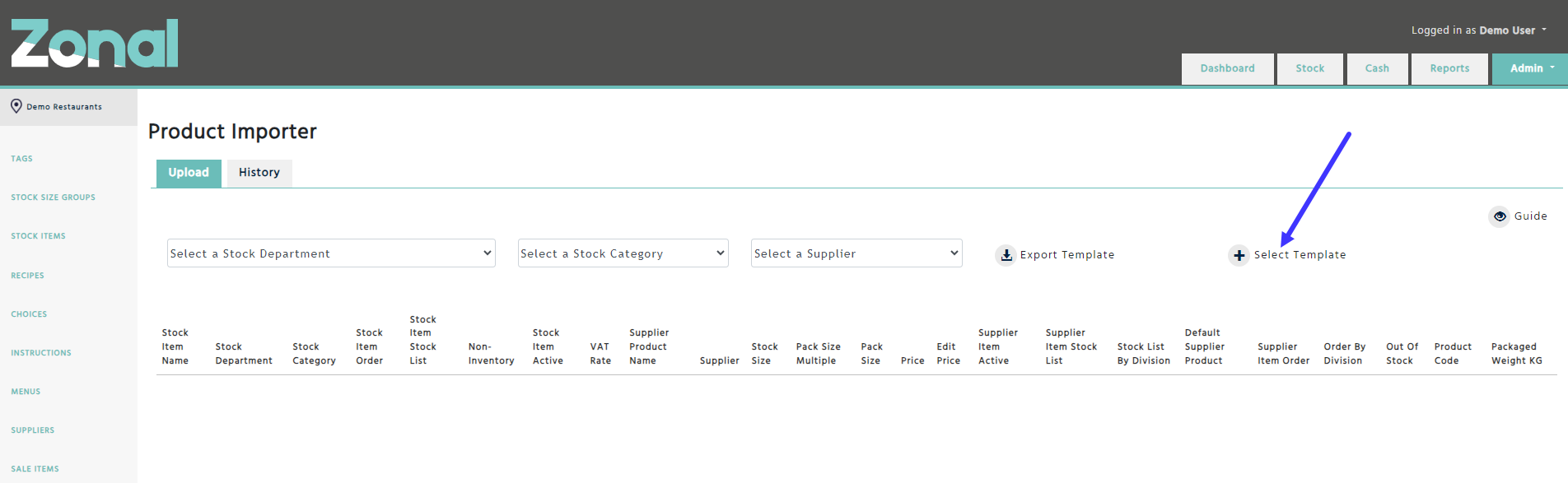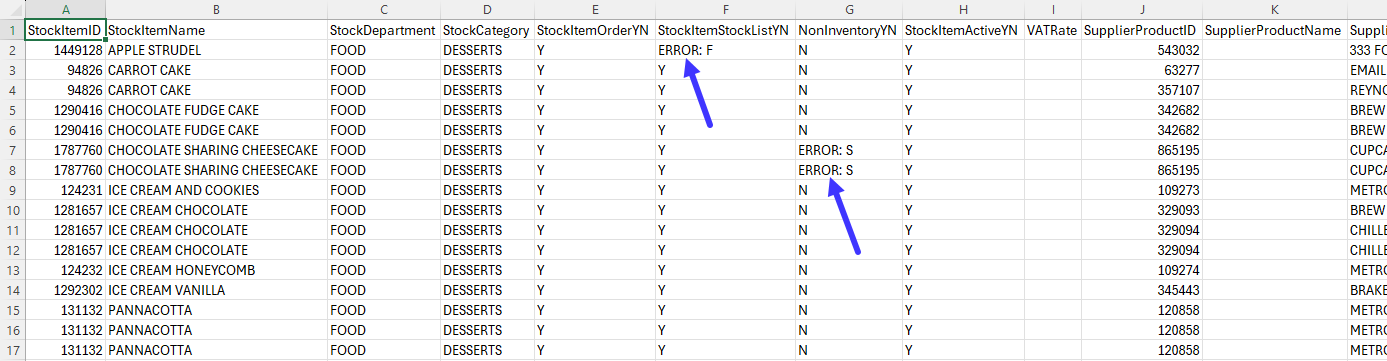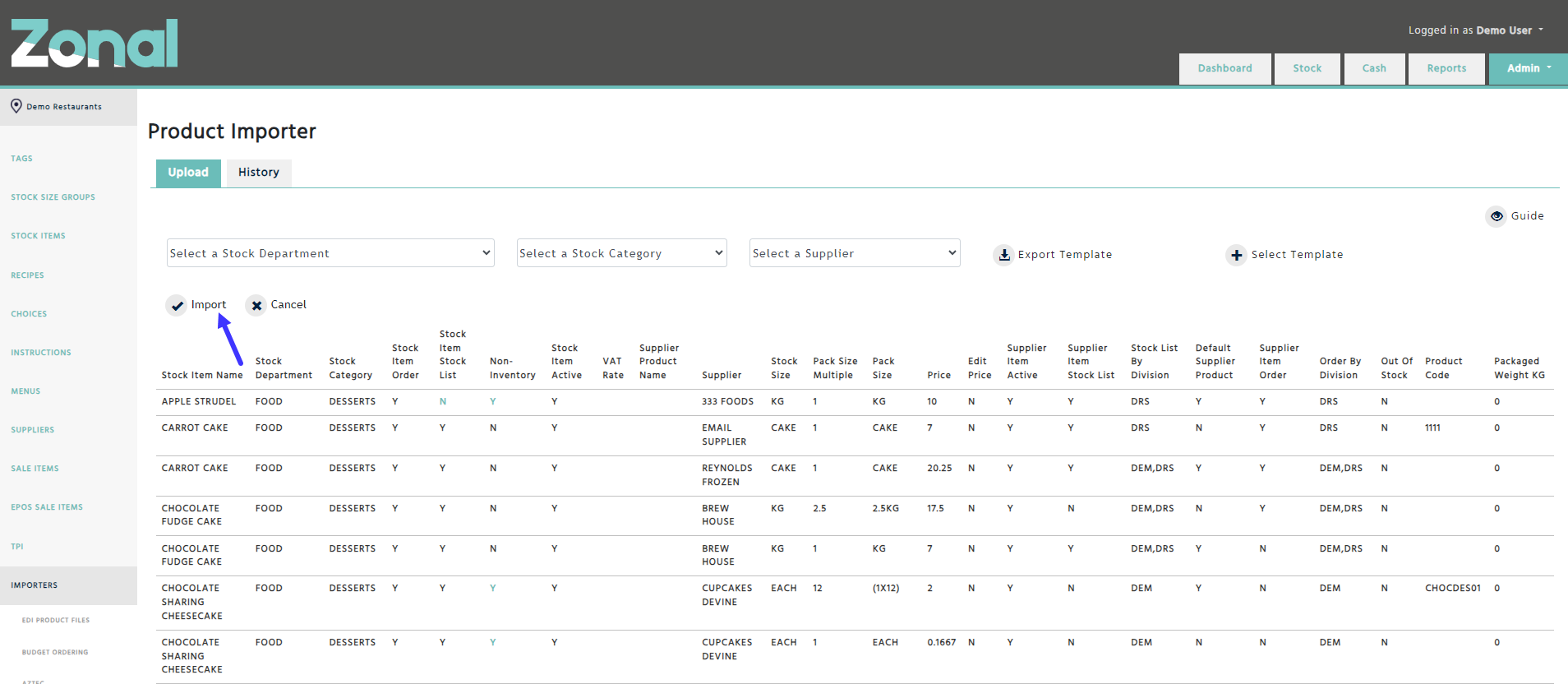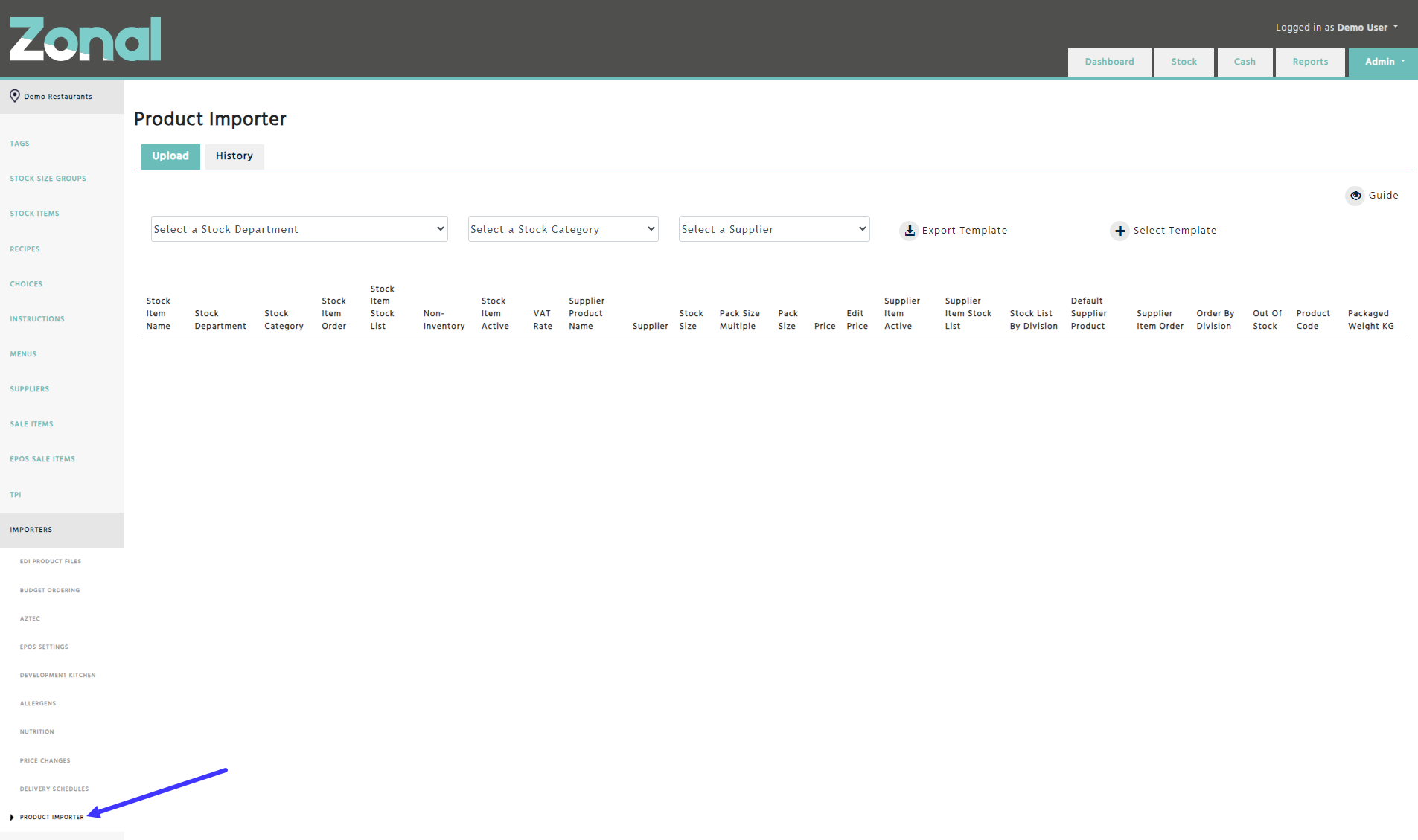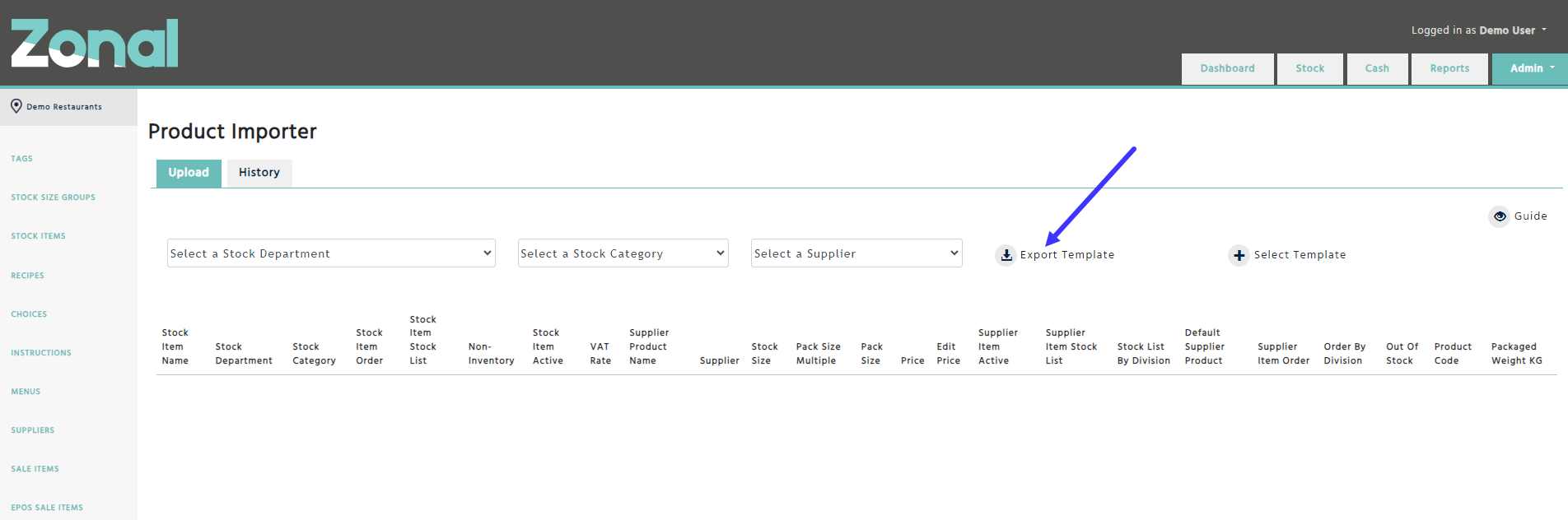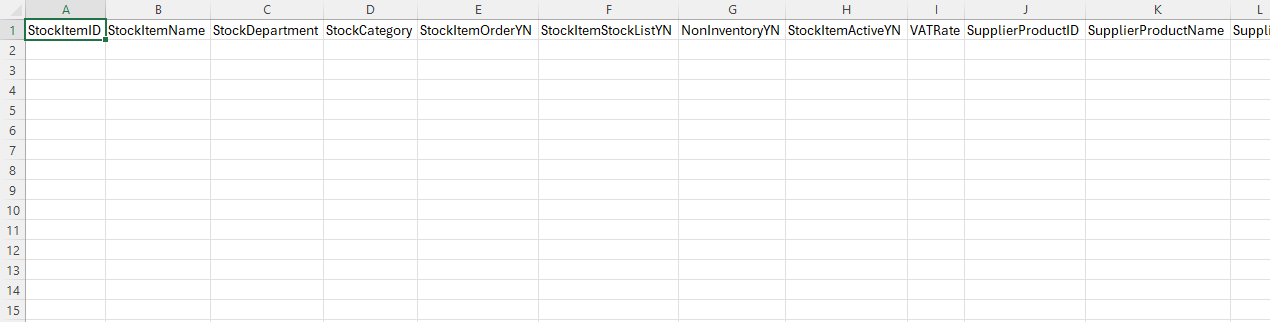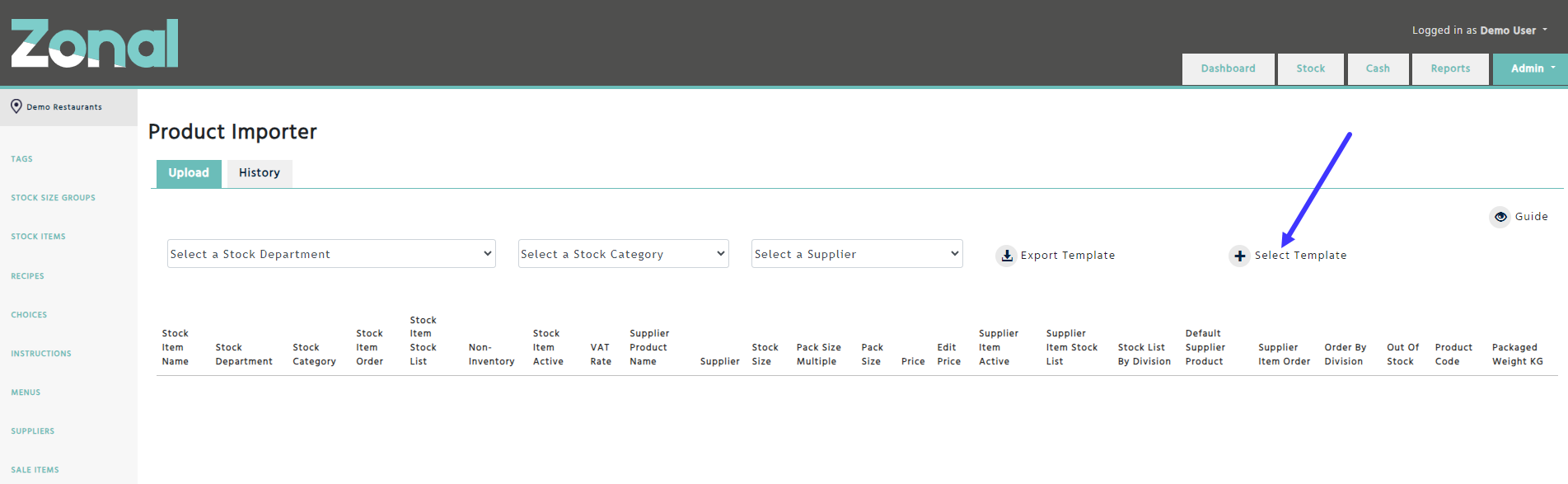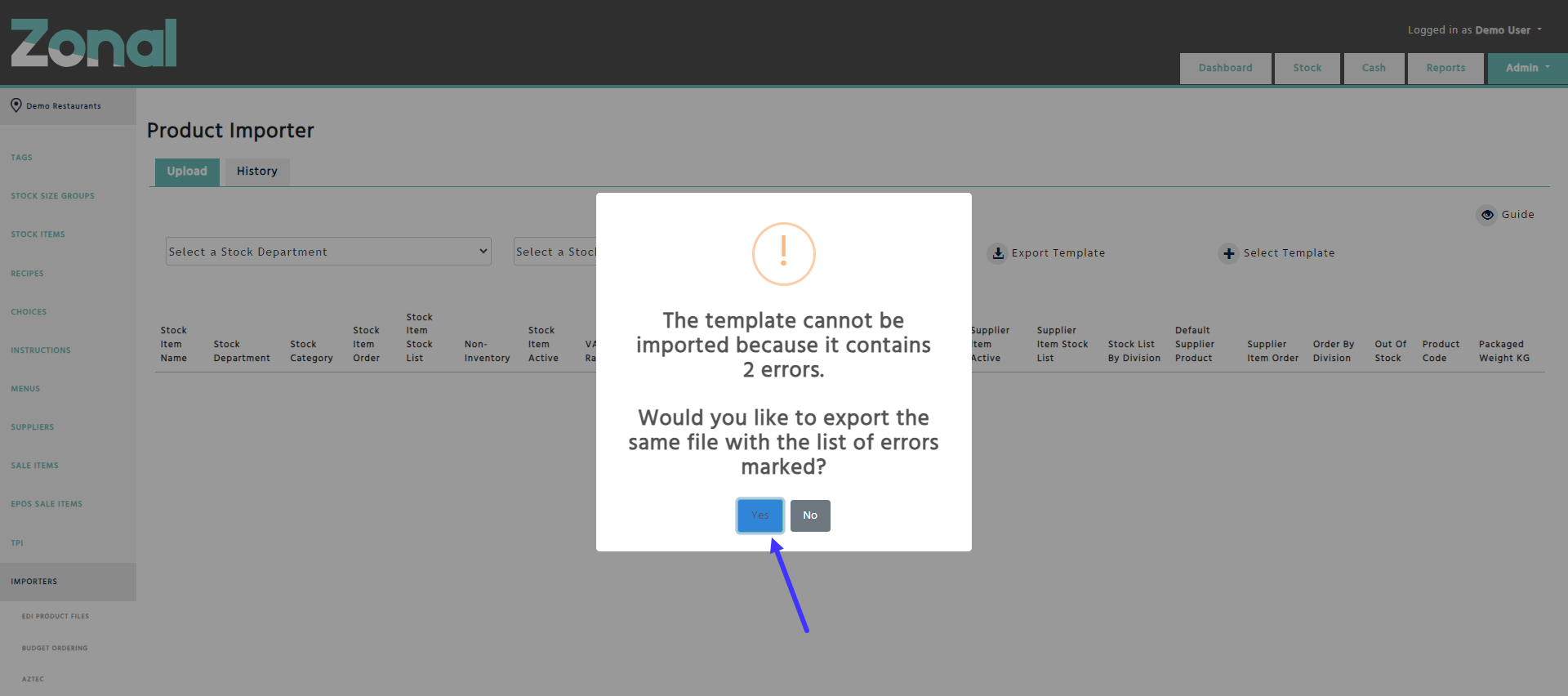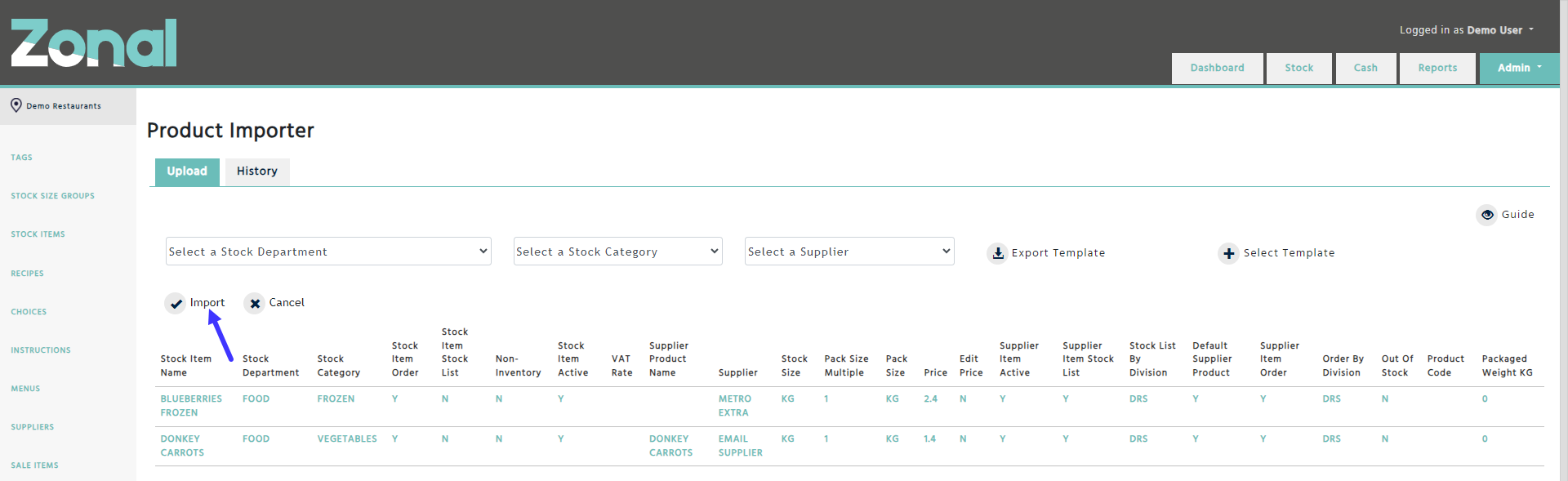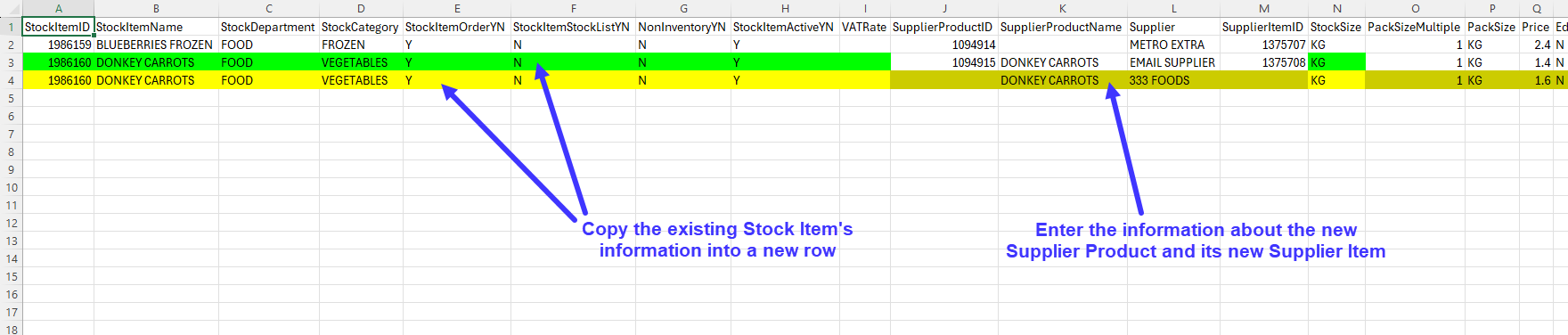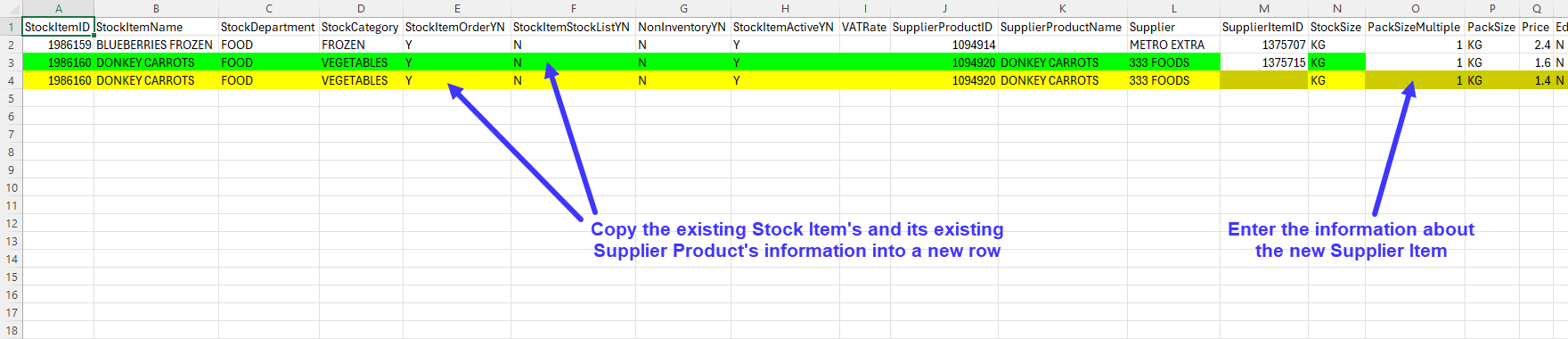If you would like to update the key fields for existing Stock Items, Supplier Products, and Supplier Items in bulk, or if you would like to create new Stock Items, Supplier Products, and Supplier Items in bulk, you will be able to do this by using the Product Importer.
Updating existing Stock Items, Supplier Products, and Supplier Items
-
Go to the Importers / Product Importer page.
-
Depending on which Stock Items, Supplier Products, and Supplier Items you would like to update, select the relevant Stock Department(s), Stock Category(s), or Supplier(s), then click on the ‘Export Template’ button.
-
Open the exported Product Importer Template, update the relevant information in line with the rules specified in the “Column rules and ERROR types” section, then delete all rows that you are not going to update.
-
Click on the ‘Select Template’ button.
-
If you get a message that the template contains errors, export your template with the errors marked, open the exported template and search for the “ERROR” word, then fix the errors in line with the “Column rules and ERROR types” section.
Once you fixed all errors, click on the ‘Select Template’ button again and this time select the fixed template.
-
Once the template does not contain any further errors, the page will display all rows from the template, and it will highlight all values that you are about to change.
If you are happy with all your changes, click on the “Import” button to update the Stock Items, Supplier Products, and Supplier Items.
Creating new Stock Items, Supplier Products, and Supplier Items
-
Go to the Importers / Product Importer page.
-
Click on the ‘Export Template’ button without selecting any Stock Departments, Stock Categories, or Suppliers.
-
Open the exported blank Product Importer Template, then enter the information about your new Stock Items, Supplier Products, and Supplier Items by leaving the 'StockItemID', the 'SupplierProductID', and the ‘SupplierItemID’ cells blank in line with the rules explained in the “Column rules and ERROR types” section.
-
Click on the ‘Select Template’ button.
-
If you get a message that the template contains errors, export your template with the errors marked, open the exported template and search for the “ERROR” word, then fix the errors in line with the “Column rules and ERROR types” section.
Once you fixed all errors, click on the ‘Select Template’ button again and this time select the fixed template.
-
Once the template does not contain any further errors, the page will display all rows from the template.
If you are happy with everything, click on the “Import” button to create the new Stock Items, Supplier Products, and Supplier Items.
Important notes
-
If you would like to create a new Stock Item with multiple new Supplier Products and Supplier Items, you will have to do this in a 2 step process.
First, you will have to create the new Stock Item with one new Supplier Product and one new Supplier Item.
Once they are created (which means you will have IDs for them), reexport the template by selecting the Stock Item’s Stock Category from the filters, delete the rows for all other items that you don’t want to update, copy the by now existing Stock Item’s information from column A until I and column N into a new row, enter the information about the new Supplier Product and its new Supplier Item from column K until L and from column O until AA by leaving the ‘SupplierProductID’ and ‘SupplierItemID’ fields blank in column J and M and without changing the Stock Item’s Stock Size in column N, then import the template again.
-
If you would like to create a new Stock Item with a new Supplier Product and multiple new Supplier Items, you will also have to do this in a 2 step process.
First, you will have to create the new Stock Item with one new Supplier Product and one new Supplier Item.
Once they are created (which means you will have IDs for them), reexport the template by selecting the Stock Item’s Stock Category from the filters, delete the rows for all other items that you don’t want to update, copy the by now existing Stock Item’s and Supplier Product’s information from column A until L and column N into a new row, enter the information about the new Supplier Item from column O until AA by leaving the ‘SupplierItemID’ field blank in column M and without changing the Stock Item’s Stock Size in column N, then import the template again.
Column rules and ERROR types
When changing the data in the Product Importer Template, please ensure that you follow the below column rules.
If upon importing you get a message that the template contains errors, please refer to the relevant ‘Error types’ section to identify the cause of the error.
StockItemID
Column rules
-
It must be left as blank for a new Stock Item.
-
Must not be changed for an existing Stock Item.
-
If an existing Stock Item is displayed in multiple rows due to having multiple Supplier Products and Supplier Items, the ID must be the same in all rows for the Stock Item.
Error types
-
If “ERROR (Invalid)” is displayed in the reexported template, then the StockItemID does not exist within the Enterprise.
-
If the below error message is displayed, then the entered value is not a number in one of the rows under the mentioned columns.
“Only numbers are allowed in the 'StockItemID', 'SupplierProductID', ‘SupplierItemID’, 'PackSizeMultiple', and 'Price' columns.”
StockItemName
Column rules
-
A name must be entered up to 50 characters for a new / existing Stock Item, and it can be changed, but the entered name must be unique within the Enterprise.
-
If an existing Stock Item is displayed in multiple rows due to having multiple Supplier Products and Supplier Items, the entered name must be the same in all rows for the Stock Item.
Error types
-
If “ERROR” is displayed in the reexported template, then the entered Stock Item name is not the same in all rows for the Stock Item.
-
If “ERROR (Unique)” is displayed in the reexported template, then the entered Stock Item name is not unique within the Enterprise.
-
If “ERROR (Length)” is displayed in the reexported template, then the entered Stock Item name is more than 50 characters long.
StockDepartment
Column rules
-
A Stock Department name must be entered for a new / existing Stock Item, and it can be changed, but the entry must match the exact name of an existing Stock Department within the Enterprise. This will change the Stock Department where the Stock Item belongs to.
-
If an existing Stock Item is displayed in multiple rows due to having multiple Supplier Products and Supplier Items, the entered Stock Department name must be the same in all rows for the Stock Item.
Error types
-
If “ERROR” is displayed in the reexported template, then the entered Stock Department name is not the same in all rows for the Stock Item.
-
If “ERROR (Name)” is displayed in the reexported template, then the entered Stock Department name does not exist within the Enterprise.
StockCategory
Column rules
-
A Stock Category name must be entered for a new / existing Stock Item, and it can be changed, but the entry must match the exact name of an existing Stock Category within the Enterprise. This will change the Stock Category where the Stock Item belongs to, which is displayed under the Stock Item’s ‘Details’ tab.
-
The entered Stock Category must belong to the Stock Department that is entered under the 'StockDepartment' column for a Stock Item.
-
If an existing Stock Item is displayed in multiple rows due to having multiple Supplier Products and Supplier Items, the entered Stock Category name must be the same in all rows for the Stock Item.
Error types
-
If “ERROR” is displayed in the reexported template, then the entered Stock Category name is not the same in all rows for the Stock Item.
-
If “ERROR (Name)” is displayed in the reexported template, then the entered Stock Category name does not exist within the Enterprise.
-
If “ERROR (Department)” is displayed in the reexported template, then the entered Stock Category name does not belong to the entered Stock Department.
StockItemOrderYN
Column rules
-
A Y or an N must be entered for a new / existing Stock Item, and it can be changed, which will change the ‘Order’ field under the Stock Item’s ‘Details’ tab.
-
If an existing Stock Item is displayed in multiple rows due to having multiple Supplier Products and Supplier Items, the value must be the same in all rows for the Stock Item.
Error types
-
If “ERROR” is displayed in the reexported template, then
-
the entered value is not Y or N.
-
the entered value is not the same in all rows for the Stock Item.
OR
-
StockItemStockListYN
Column rules
-
A Y or an N must be entered for a new / existing Stock Item, and it can be changed, which will change the ‘Stock List’ field under the Stock Item’s ‘Details’ tab.
-
If an existing Stock Item is displayed in multiple rows due to having multiple Supplier Products and Supplier Items, the value must be the same in all rows for the Stock Item.
Error types
-
If “ERROR” is displayed in the reexported template, then
-
the entered value is not Y or N.
-
the entered value is not the same in all rows for the Stock Item.
OR
-
NonInventoryYN
Column rules
-
A Y or an N must be entered for a new / existing Stock Item, and it can be changed, which will change the ‘Non-Inventory’ field under the Stock Item’s ‘Details’ tab.
-
If an existing Stock Item is displayed in multiple rows due to having multiple Supplier Products and Supplier Items, the value must be the same in all rows for the Stock Item.
Error types
-
If “ERROR” is displayed in the reexported template, then
-
the entered value is not Y or N.
-
the entered value is not the same in all rows for the Stock Item.
OR
-
StockItemActiveYN
Column rules
-
A Y or an N must be entered for a new / existing Stock Item, and it can be changed, which will change the ‘Active’ field under the Stock Item’s ‘Details’ tab.
-
N must only be entered for a Stock Item, if
-
all of its Supplier Items are marked as N under the 'SupplierItemActiveYN' column,
-
the Stock Item is no longer used in active Batches / Recipes as an ingredient.
AND
-
-
If an existing Stock Item is displayed in multiple rows due to having multiple Supplier Products and Supplier Items, the value must be the same in all rows for the Stock Item.
Error types
-
If “ERROR” is displayed in the reexported template, then
-
the entered value is not Y or N.
-
the entered value is not the same in all rows for the Stock Item.
OR
-
-
If “ERROR (Products)” is displayed in the reexported template, then the Stock Item cannot be deactivated because it has still active Supplier Items (N is entered under the ‘StockItemActiveYN’ column when Y is entered under the ‘SupplierItemActiveYN’ column for one of its Supplier Items).
-
If “ERROR (Ingredient)” is displayed in the reexported template, then the Stock Item cannot be deactivated because it is still used in active Batches / Recipes.
VATRate
Column rules
-
Can be blank, or a VAT Rate name can be entered for a new / existing Stock Item, but the entry must match the exact name of an existing VAT Rate’s name within the Enterprise. This will change the ‘VAT Rate’ field under the Stock Item’s ‘Details’ tab.
-
If an existing Stock Item is displayed in multiple rows due to having multiple Supplier Products and Supplier Items, the entered name must be the same in all rows for the Stock Item.
Error types
-
If “ERROR” is displayed in the reexported template, then the entered VAT Rate name is not the same in all rows for the Stock Item.
-
If “ERROR (Name)” is displayed in the reexported template, then the entered VAT Rate name does not exist within the Enterprise.
SupplierProductID
Column rules
-
It must be left as blank for a new Supplier Product.
-
Must not be changed for an existing Supplier Product.
-
If an existing Supplier Product is displayed in multiple rows due to having multiple Supplier Items, the ID must be the same in all rows for the Supplier Product.
Error types
-
If “ERROR (Invalid)” is displayed in the reexported template, then the SupplierProductID does not exist for the Stock Item.
-
If the below error message is displayed, then the entered value is not a number in one of the rows under the mentioned columns.
“Only numbers are allowed in the 'StockItemID', 'SupplierProductID', ‘SupplierItemID’, 'PackSizeMultiple', and 'Price' columns.”
SupplierProductName
Column rules
-
A name can be entered up to 50 characters, or it can be left as blank for a new / existing Supplier Product. This will change the Supplier Product’s name under the Stock Item’s ‘Supplier Products’ tab. If left as blank, the Stock Item's name will be applicable for that Supplier Product.
-
If an existing Supplier Product is displayed in multiple rows due to having multiple Supplier Items, the entered name must be the same in all rows for that Supplier Product.
Error types
-
If “ERROR” is displayed in the reexported template, then the entered Supplier Product name is not the same in all rows for the Supplier Product.
-
If “ERROR (Length)” is displayed in the reexported template, then the entered Supplier Product name is more than 50 characters long.
Supplier
Column rules
-
An existing Supplier's exact name must be entered for a new Supplier Product.
-
Must not be changed for an existing Supplier Product.
-
If an existing Supplier Product is displayed in multiple rows due to having multiple Supplier Items, the Supplier name must be the same in all rows for the Supplier Product.
Error types
-
If “ERROR (Invalid)” is displayed in the reexported template, then the entered Supplier’s name is not valid for the existing Supplier Product.
-
If “ERROR (Name)” is displayed in the reexported template, then the entered Supplier’s name does not exist within the Enterprise.
SupplierItemID
Column rules
-
It must be left as blank for a new Supplier Item.
-
Must not be changed for an existing Supplier Item.
Error types
-
If “ERROR (Invalid)” is displayed in the reexported template, then the SupplierItemID does not exist for the Supplier Product.
-
If the below error message is displayed, then the entered value is not a number in one of the rows under the mentioned columns.
“Only numbers are allowed in the 'StockItemID', 'SupplierProductID', ‘SupplierItemID’, 'PackSizeMultiple', and 'Price' columns.”
StockSize
Column rules
-
A Stock Size name must be entered for a new Stock Item.
For fully integrated MM clients the entry must be one of the 5 base sizes (EACH, G ,KG ,LITRE, ML). -
Must not be changed for an existing Stock Item.
-
If an existing Stock Item is displayed in multiple rows due to having multiple Supplier Products and Supplier Items, the Stock Size name must be the same in all rows for the Stock Item.
Error types
-
If “ERROR” is displayed in the reexported template, then either the entered Stock Size name is not the same in all rows for the existing Stock Item, or there is no Stock Size name entered for the new Stock Item.
-
If “ERROR (Invalid)” is displayed in the reexported template, then the entered Stock Size name is not valid for the existing Stock Item.
-
If “ERROR (Not Allowed)” is displayed in the reexported template, then the entered Stock Size name is not allowed for the new Stock Item because you are a fully integrated MM client.
PackSizeMultiple
Column rules
-
Must not be changed for an existing Supplier Item.
-
A number must be entered for a new Supplier Item.
Please note, if a Pack Size is already used by an existing Supplier Item under a Stock Item, the entered Pack Size Multiple must match the already configured Pack Size’s Size Multiple.
Error types
-
If “ERROR (Invalid)” is displayed in the reexported template, then the entered Pack Size Multiple does not match with the already configured Pack Size's Size Multiple under the Stock Item.
-
If the below error message is displayed, then the entered value is not a number in one of the rows under the mentioned columns.
“Only numbers are allowed in the 'StockItemID', 'SupplierProductID', ‘SupplierItemID’, 'PackSizeMultiple', and 'Price' columns.”
PackSize
Column rules
-
Must not be changed for an existing Supplier Item.
-
A Pack Size name must be entered for a new Supplier Item.
-
The entered Pack Size name must be unique for the Supplier Product.
For fully integrated MM clients:-
the entry must be 10 characters or less.
-
the entered Pack Size must belong to the same unit group like the Stock Size.
AND
-
Error types
-
If “ERROR” is displayed in the reexported template, then there is no Pack Size name entered for the new Supplier Item.
-
If “ERROR (Invalid)” is displayed in the reexported template, then the entered Pack Size name is not valid for the existing Supplier Item.
-
If “ERROR (Unique)” is displayed in the reexported template, then the entered Pack Size name is not unique for the Supplier Product.
-
If “ERROR (Length)” is displayed in the reexported template, then the entered Pack Size name is longer than 10 characters, which is not allowed because you are a fully integrated MM client.
-
If “ERROR (Unit Group)” is displayed in the reexported template, then the entered Pack Size name does not belong to the same unit group like the Stock Item's Stock Size, which is not allowed because you are a fully integrated MM client.
Price
Column rules
-
Can be changed for a new / existing Supplier Item, but only numbers up to two decimals must be entered. This will change the Supplier Item’s ‘Price’ field under the Stock Item’s ‘Supplier Products’ tab.
-
If no price is entered, the price for the Supplier Item will be set to 0.00.
Error types
-
If the below error message is displayed, then the entered value is not a number in one of the rows under the mentioned columns.
“Only numbers are allowed in the 'StockItemID', 'SupplierProductID', ‘SupplierItemID’, 'PackSizeMultiple', and 'Price' columns.”
EditPriceYN
Column rules
-
A Y or an N must be entered for a new / existing Supplier Item, and it can be changed, which will change the ‘Edit Price’ field for the Supplier Item under the Stock Item’s ‘Supplier Products’ tab.
Error types
-
If “ERROR” is displayed in the reexported template, then the entered value is not Y or N.
SupplierItemActiveYN
Column rules
-
A Y or an N must be entered for a new / existing Supplier Item, and it can be changed, which will change the ‘Active’ field for the Supplier Item under the Stock Item’s ‘Supplier Products’ tab.
-
Y must only be entered for a Supplier Item, if its Stock Item has Y entered under the 'StockItemActiveYN' column.
-
If a Stock Item has multiple active Supplier Items, N must only be entered for those Supplier Items that are not set as Y under the 'DefaultSupplierProductYN' column.
-
If a Stock Item has only one active Supplier Item and you would like to deactivate it, N can be entered for that Supplier Item, even if it is set as Y under the 'DefaultSupplierProductYN' column.
Error types
-
If “ERROR” is displayed in the reexported template, then the entered value is not Y or N.
-
If “ERROR (Stock Item)” is displayed in the reexported template, then the Supplier Item cannot be activated because its Stock Item is still flagged as inactive (Y is entered under the ‘SupplierItemActiveYN’ column when N is entered under the ‘StockItemActiveYN’ column).
-
If “ERROR (Default)” is displayed in the reexported template, then the Supplier Item cannot be deactivated because it is marked as the default Supplier Item, and its Stock Item has still other active Supplier Items (N is entered under the ‘SupplierItemActiveYN’ column when Y is entered under the ‘DefaultSupplierProductYN’ column).
SupplierItemStockListYN
Column rules
-
A Y or an N must be entered for a new / existing Supplier Item, and it can be changed, which will change the ‘Stock List’ field for the Supplier Item under the Stock Item’s ‘Supplier Products’ tab.
Error types
-
If “ERROR” is displayed in the reexported template, then the entered value is not Y or N.
StockListByDivision
Column rules
-
It can be left as blank, or a Division Short Name can be entered for a new / existing Supplier Product, but the entry must match the exact short name of an existing active Division within the Enterprise. This will change the Supplier Product’s ‘Stock List’ field(s) for the specified Division(s) under the Stock Item’s ‘Order And Stock List’ tab.
-
If multiple Division Short Names are entered, they must be separated by a comma.
-
If an existing Supplier Product is displayed in multiple rows due to having multiple Supplier Items, the entered Division Short Name(s) must be the same in all rows.
Error types
-
If “ERROR” is displayed in the reexported template, then the entered Division Short Name(s) is not the same for all Supplier Items under the same Supplier Product.
-
If “ERROR (Invalid)” is displayed in the reexported template, then the entered Division Short Name(s) does not exist within the Enterprise.
DefaultSupplierProductYN
Column rules
-
A Y or an N must be entered for a new / existing Supplier Item, and it can be changed, which will change the ‘Default’ field for the Supplier Item under the Stock Item’s ‘Supplier Products’ tab.
-
Only one Supplier Item can be marked as the default under a Stock Item.
Error types
-
If “ERROR” is displayed in the reexported template, then the entered value is not Y or N.
-
If “ERROR (Unique)” is displayed in the reexported template, then there are more than one Supplier Items flagged as Y, which is not allowed because there can only be one default Supplier Item per Stock Item.
-
If “ERROR (Default)” is displayed in the reexported template, then there is no Supplier Item flagged as Y under the Stock Item.
SupplierItemOrderYN
Column rules
-
A Y or an N must be entered for a new / existing Supplier Item, and it can be changed, which will change the ‘Order’ field for the Supplier Item under the Stock Item’s ‘Supplier Products’ tab.
Error types
-
If “ERROR” is displayed in the reexported template, then the entered value is not Y or N.
OrderByDivision
Column rules
-
It can be left as blank, or a Division Short Name can be entered for a new / existing Supplier Product, but the entry must match the exact short name of an existing active Division within the Enterprise. This will change the Supplier Product’s ‘Order’ field(s) for the specified Division(s) under the Stock Item’s ‘Order And Stock List’ tab.
-
If multiple Division Short Names are entered, they must be separated by a comma.
-
If an existing Supplier Product is displayed in multiple rows due to having multiple Supplier Items, the entered Division Short Name(s) must be the same in all rows.
Error types
-
If “ERROR” is displayed in the reexported template, then the entered Division Short Name(s) is not the same for all Supplier Items under the same Supplier Product.
-
If “ERROR (Invalid)” is displayed in the reexported template, then the entered Division Short Name(s) does not exist within the Enterprise.
OutOfStockYN
Column rules
-
A Y or an N must be entered for a new / existing Supplier Item, and it can be changed, which will change the ‘Out of Stock’ field for the Supplier Item under the Stock Item’s ‘Supplier Products’ tab.
Error types
-
If “ERROR” is displayed in the reexported template, then the entered value is not Y or N.
ProductCode
Column rules
-
It can be left as blank, or a Product Code can be entered for a new / existing Supplier Item, but the entry must be unique by Supplier within the Enterprise. This will change the Supplier Item’s ‘Product Code’ field under the Stock Item’s ‘Supplier Products’ tab.
For fully integrated MM clients the entry must be no longer than 15 characters.
Error types
-
If “ERROR (Unique)” is displayed in the reexported template, then the entered Product Code is not unique for the Supplier within the Enterprise.
-
If “ERROR (Length)” is displayed in the reexported template, then the entered Product Code is longer than 15 characters, which is not allowed because you are a fully integrated MM client.
PackagedWeightKG
Column rules
-
A positive number must be entered for a new / existing Supplier Item up to 9 digits including 3 decimal places. It can be changed, which will change the Supplier Item’s ‘Packaged Weight KG’ field under the Stock Item’s ‘Supplier Products’ tab.
Error types
-
If “ERROR (Invalid)” is displayed in the reexported template, then the entered Packaged Weight KG value is not a positive number up to 9 digits including 3 decimal places.
Additional notes
-
You can only create / update a maximum of 1000 Supplier Items per import.
-
When creating a new Supplier Product under a Stock Item, it will be flagged automatically with the Default Star as long as the Stock Item does not have another Supplier Product from the same Supplier. If it does have another Supplier Product from the same Supplier, then the new Supplier Product will not be flagged with the Default Star.